As an AT&T Internet user, dealing with frequent disconnections can be a frustrating experience. Many factors can cause this dilemma, such as technical inefficiencies, network interference, equipment failure, or service outages. In this section, the techyjin team will investigate why your AT&T Internet keeps disconnecting and provide practical solutions to stabilize your connection.
By the end of this article, you will have the knowledge and tools to troubleshoot the issue and get back to enjoying seamless online activities without interruptions.
So, let’s get started with this first section, where we explore the common reasons behind AT&T internet disconnecting issues and find ways to address them.
Post Contents
- 1 Troubleshooting AT&T Internet Disconnecting
- 2 Resolving AT&T Internet Connection Issues
- 3 Check Your AT&T Equipment
- 4 Verify Connection Settings
- 5 Address Wi-Fi Interference
- 6 Troubleshooting AT&T Internet Disconnecting
- 7 Consider Upgrading Your AT&T Plan
- 8 Additional Tips and Tricks
- 9 FAQ
- 9.1 Why does my AT&T internet keep disconnecting?
- 9.2 How can I troubleshoot AT&T internet disconnecting?
- 9.3 How can I check my AT&T equipment?
- 9.4 How do I verify my AT&T connection settings?
- 9.5 How can I address Wi-Fi interference?
- 9.6 How can I contact AT&T customer support?
- 9.7 Should I consider upgrading my AT&T plan?
- 9.8 Are there any additional tips and tricks to improve my AT&T internet connection?
- 9.9 What can I conclude about my AT&T internet disconnecting issue?
- 10 Conclusion
Troubleshooting AT&T Internet Disconnecting
If you’re experiencing frequent disconnections with your AT&T internet, don’t worry; there are several steps you can take to resolve the issue. You can determine the root cause and fix the problem by troubleshooting your internet connection.
Troubleshooting AT&T Internet Disconnecting
The first step in addressing AT&T internet disconnecting issues is troubleshooting your connection. Here are some tips:
- Restart your modem and router. Sometimes, it takes a simple restart to fix an internet connection issue.
- Check for outages in your area. If there’s a service outage, you may need to wait until AT&T resolves the issue.
- Disconnect other devices from the network. If there are too many devices connected to your network, it can strain your connection and cause disconnects.
- Run a network troubleshooter. Your computer or device may have a built-in network troubleshooter that can help diagnose and fix connection issues.
Following these troubleshooting tips, you can determine if the issue is with your network connection or AT&T’s service.
Resolving AT&T Internet Connection Issues
If you’ve tried the above steps and are still experiencing AT&T internet disconnecting problems, there are other solutions to try:

- Update your modem or router firmware. Firmware updates can improve the stability and performance of your internet connection.
- Check your cables and equipment. Faulty equipment or loose cables can cause connection issues. Make sure everything is connected correctly.
- Reset your network settings. Sometimes, incorrect network settings can cause connection problems. Resetting your settings can help fix the issue.
- Contact AT&T customer support. If you’ve tried all of the above steps and are still experiencing issues, it may be time to contact AT&T customer support for further assistance.
By following these troubleshooting and resolution tips, you should be able to stabilize your AT&T internet connection and prevent frequent disconnects.
Check Your AT&T Equipment
If your AT&T internet keeps going on and off or you are experiencing frequent connection drops, your equipment may be at fault. Verifying that all your equipment is working correctly is essential to ensure a stable internet connection.
The first thing to check is your modem. Ensure all cables connecting it to the wall outlet, phone line, and router are correctly attached and undamaged. You may also try resetting the modem by unplugging it from the power source, waiting for at least 30 seconds, and plugging it back in. This may also apply to your router.
Do you know: Why is Windstream Internet so Bad? Updated Guide
Your equipment may have been affected if you have recently experienced any power outages or surges in your area. You may need to replace or repair them, depending on the extent of the damage.
It is also recommended to check your cables for any signs of wear or damage. Frayed or split cables can interfere with your AT&T internet connection, leading to frequent drops and disconnections. Replace any cables that look worn out or damaged.
If you have performed these checks on your AT&T equipment and are still experiencing disconnections, you may need to contact AT&T customer support for assistance.
Verify Connection Settings
Verifying your AT&T internet connection settings can help identify and address any potential issues causing your internet to disconnect and reconnect frequently.
First, check your DNS settings to ensure they are set to obtain an IP address automatically. To do this:
- Open your Network and Sharing Center by clicking on the network icon in your system tray and selecting “Open Network and Sharing Center.“
- Select “Change adapter settings” from the menu on the left.
- Right-click on your AT&T internet connection and select “Properties.”
- Scroll down and select “Internet Protocol Version 4 (TCP/IPv4),” then click “Properties.”
- Ensure that “Obtain an IP address automatically” and “Obtain DNS server address automatically” are selected.
- Click “OK” to save your changes.
Additionally, check your network configuration to ensure it is set up correctly. To do this:
- Open your Network and Sharing Center by clicking on the network icon in your system tray and selecting “Open Network and Sharing Center.”
- Select “Change adapter settings” from the menu on the left.
- Right-click on your AT&T internet connection and select “Properties.”
- Select “Internet Protocol Version 4 (TCP/IPv4),” then click “Properties.”
- Ensure that “Use the following IP address” is not selected.
- Click “OK” to save your changes.
These steps can help stabilize your internet connection and prevent frequent disconnecting and reconnecting.
Note: If you are unsure how to perform these steps, contact AT&T customer support for assistance.
Address Wi-Fi Interference
If your AT&T internet keeps disconnecting, the culprit might be Wi-Fi interference. This can occur when other devices, such as microwaves, cordless phones, or baby monitors, operate on a frequency similar to your Wi-Fi connection.
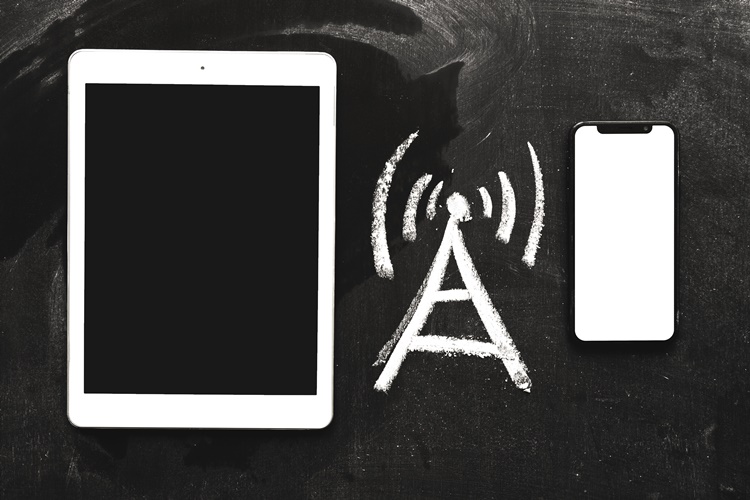
To address this issue, try moving your router to a different location, away from potential sources of interference. Using the router settings, you can also change your router’s channel to a less crowded one.
Another option is to use a Wi-Fi extender or mesh network system, which can help improve the range and stability of your Wi-Fi connection, reducing the chances of disconnections.
Example:
“I realized that my Wi-Fi connection was dropping frequently, especially when I was using my microwave. I moved my router to the other side of the room and changed the channel, and the problem was resolved.”
Troubleshooting AT&T Internet Disconnecting
If you’re experiencing frequent AT&T internet disconnections, there are several troubleshooting steps you can take to stabilize your connection and resolve the issue. Here are some tips:
1. Contact AT&T Customer Support
If you’ve tried the previous steps and are still experiencing issues, it may be time to contact AT&T customer support. They can help you identify the root cause of the problem and provide additional solutions to resolve it.
Also Read: How to Get Internet on Laptop Without WiFi?
Before contacting customer support, make sure you have the following information ready:
- Your account number
- The equipment you use (modem, router, cables, etc.)
- The specific issue you’re experiencing (frequent disconnections, slow speeds, etc.)
This readily available information can help customer support diagnose the issue more quickly and efficiently.
2. Consider Upgrading Your AT&T Plan
If your current AT&T internet plan doesn’t provide enough speed or stability for your needs, consider upgrading to a higher speed or more reliable option. This may help resolve disconnection issues caused by limited bandwidth or a weak signal.
Before upgrading your plan, research the options and compare pricing and features to find the best fit for your needs.
3. Additional Tips and Tricks
Here are some additional tips and tricks to improve the stability of your AT&T internet connection:
- Optimize router placement: Ensure your router is located in a central area of your home and not blocked by walls or other obstructions.
- Update firmware: Check for firmware updates for your router and modem and install any available updates to improve performance and stability.
- Use wired connections: Consider using wired connections instead of Wi-Fi for devices that require a consistent and stable internet connection, such as gaming consoles or desktop computers.
By following these troubleshooting steps and considering these additional tips, you can improve the stability of your AT&T internet connection and resolve any disconnection issues you may be experiencing.
Consider Upgrading Your AT&T Plan
If you have tried all the troubleshooting steps outlined in this article and are still experiencing frequent internet disconnections, you may consider upgrading your AT&T internet plan.
Upgrading to a higher speed or more reliable option could potentially resolve the issue of your AT&T internet connection dropping.
When considering an upgrade, research the options and choose an internet plan that suits your budget and internet needs.
Remember, a higher speed plan may not always solve an unstable internet connection. Ensure to address any equipment or interference-related issues before upgrading your AT&T plan.
Additional Tips and Tricks
Aside from the troubleshooting steps discussed earlier, there are additional tips and tricks you can try to improve your AT&T internet connection stability:
- Optimize router placement: Make sure your router is placed in a central location, away from walls and obstructions, to ensure maximum coverage and signal strength.
- Update firmware: Ensure that your router’s firmware is up to date. Manufacturers often release updates that can address performance and stability issues.
- Use wired connections: If possible, consider using wired connections instead of Wi-Fi. Wired connections are generally more stable and less susceptible to interference.
By following these additional tips and tricks, you can further improve your AT&T internet connection stability and minimize the chances of experiencing frequent disconnections.
FAQ
Why does my AT&T internet keep disconnecting?
The common reasons behind AT&T internet disconnecting issues could be a faulty modem or router, Wi-Fi interference, or incorrect connection settings. You can stabilize your internet connection by following the troubleshooting steps outlined in this article.
How can I troubleshoot AT&T internet disconnecting?
To troubleshoot AT&T internet disconnecting problems, you can try power cycling your modem and router, checking for firmware updates, and verifying your network configuration. These steps will help determine the root cause and resolve the issue.
How can I check my AT&T equipment?
Start by inspecting your modem, router, and cables to ensure they are properly connected and functioning. You can also try disconnecting and reconnecting the cables and performing a reset if necessary. These steps will help address equipment-related issues.
How do I verify my AT&T connection settings?
You can verify your AT&T internet connection settings by accessing your router’s administration interface and checking the DNS settings and network configuration. Making sure these settings are correct can help stabilize your internet connection.
How can I address Wi-Fi interference?
Wi-Fi interference can affect the stability of your AT&T internet connection. To minimize or eliminate interference, you can try changing the Wi-Fi channel, placing your router in a central location, keeping it away from other electronic devices, and reducing obstacles between the router and devices.
How can I contact AT&T customer support?
If you have tried the previous troubleshooting steps and are still experiencing frequent internet disconnections, it’s advisable to contact AT&T customer support. You can find their contact information on their official website or through your AT&T account portal.
Should I consider upgrading my AT&T plan?
If you are consistently experiencing internet disconnections, it may be worth considering upgrading your AT&T internet plan. A higher speed or more reliable plan could potentially resolve the disconnecting issue. Contact AT&T customer support or check their website for available plan options.
Are there any additional tips and tricks to improve my AT&T internet connection?
There are additional tips and tricks to improve your AT&T internet connection stability. These may include optimizing router placement, updating firmware, using wired connections instead of Wi-Fi, and ensuring devices are running the latest operating system updates.
What can I conclude about my AT&T internet disconnecting issue?
In conclusion, there can be multiple reasons why your AT&T internet keeps disconnecting. By following the troubleshooting steps outlined in this article, you can identify and address the root cause, ultimately enjoying a stable internet connection.
Conclusion
In conclusion, experiencing frequent AT&T internet disconnecting issues can be frustrating, but it’s not uncommon. You can identify and resolve the issue by following the troubleshooting steps outlined in this article.
Remember to check your AT&T equipment and connection settings, address Wi-Fi interference, and consider upgrading your plan if necessary. It’s also essential to contact AT&T customer support if you’ve tried all the steps and are still experiencing problems.
Related Guide: How to Cancel Windstream Internet?
You can enjoy a stable and reliable AT&T internet connection by taking these steps. So, the next time you ask yourself, “Why does my AT&T internet keep disconnecting?” you’ll know what to do.

