Driving Mode is an Android feature that can automatically detect when you are driving and limit the distractions caused by your device. However, if you want to turn off Driving Mode on Android, it’s a simple process that can be completed in just a few steps.
Whether you want to disable this feature to regain control or simply don’t need it, follow these instructions to turn off Driving Mode on your Android device.
To disable Driving Mode on Android, follow these simple steps:
Post Contents
- 1 Steps to Disable Driving Mode on Android
- 2 FAQ
- 2.1 How do I turn off Car Mode on Android?
- 2.2 How do I disable Car Mode on my Android device?
- 2.3 How can I turn off Car Mode on Android?
- 2.4 What are the steps to deactivate EmergencyMode on Android?
- 2.5 How do I switch off Aeroplane Mode on Android?
- 2.6 Can you provide me with the steps to disable auto mode on Android?
- 2.7 How can I disable Driving Mode on Iphone devices?
Steps to Disable Driving Mode on Android

Driving Mode is a useful feature that helps you stay focused on the road by silencing notifications and reading incoming messages aloud. However, if you no longer need it or want to regain control, here are the steps to disable Driving Mode on your mobile device.
Step 1: Open Settings
The first step is to open the Settings app on your Android device. You can either find it in the app drawer or swipe down from the top of the screen and tap the gear icon in the top-right corner.
Step 2: Tap Connected Devices or Connections
Next, you need to find the Connected Devices or Connections option, depending on your Android version and manufacturer. You should see it on the main Settings screen or under a subcategory like Device or Bluetooth.
Step 3: Tap Driving Mode or Car Mode
Once you access the Connected Devices or Connections menu, look for the option labelled Driving Mode or Car Mode. It might be under a subcategory like Accessories or Driving Assistance.
Step 4: Disable Driving Mode
Finally, you can disable Driving Mode by toggling off the switch next to its name. Some Mobile versions might have a different label like Auto mode or Do not disturb while driving, but the principle is the same.
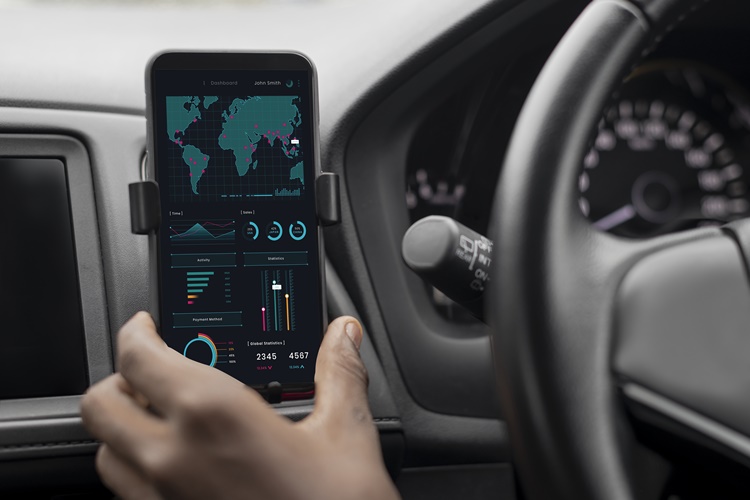
Congratulations! You have successfully turned off Driving Mode on your mobile system device.
Note that disabling Driving Mode may vary depending on your mobile version, manufacturer, and carrier. Some devices might not have this feature or have it under a different name.
If you want to re-enable Driving Mode in the future or customize its settings, follow the same steps and turn on the toggle switch.
FAQ
How do I turn off Car Mode on Android?
To turn off Driving Mode on your Mobile or phone, follow these steps:
How do I disable Car Mode on my Android device?
To disable Driving Mode on your phone device, use the following instructions:
How can I turn off Car Mode on Android?
If you want to turn off Car Mode on your Android device, follow these steps:
What are the steps to deactivate EmergencyMode on Android?
To deactivate Driving Mode on your Apple mobile device, do the following:
How do I switch off Aeroplane Mode on Android?
If you want to switch off Driving Mode on your phone device, use these steps:
Can you provide me with the steps to disable auto mode on Android?
Certainly! Follow these instructions to disable auto mode on your Android device:
How can I disable Driving Mode on Iphone devices?
To disable Driving Mode on mobile devices, use the following steps:
Please note that the above instructions may vary slightly depending on the version of Android you are using.

