Managing contacts is an essential task for any smartphone user, and Android devices make it easy to modify, update and customize contacts. In this guide, I will show you step-by-step how to edit contact on Android devices, regardless of the brand or model. Whether you want to change a phone number, add a new email address, or create a custom ringtone, you’ll learn everything you need to know about Android contact editing.
With Android contact management, you can keep all your contacts organized, updated and synchronized across all your devices. By using the contact editor, you can access, modify and personalize your phonebook in just a few taps. No more outdated numbers, incorrect addresses, or missing details. With Android contact editing, you are always in control of your contacts.
In this guide by techy jin team, we will cover a comprehensive guide to Android Contact Editing. You will learn how to update contact details, customize the display settings, synchronize with other apps, and more. Let’s get started!
Android Contact Editing: A Comprehensive Guide
If you’re looking to update or edit contacts on your Android device, you’re in the right place. The contact editor on Android can help you manage your phonebook effectively. It’s a straightforward process, and I’ll guide you through it step by step.
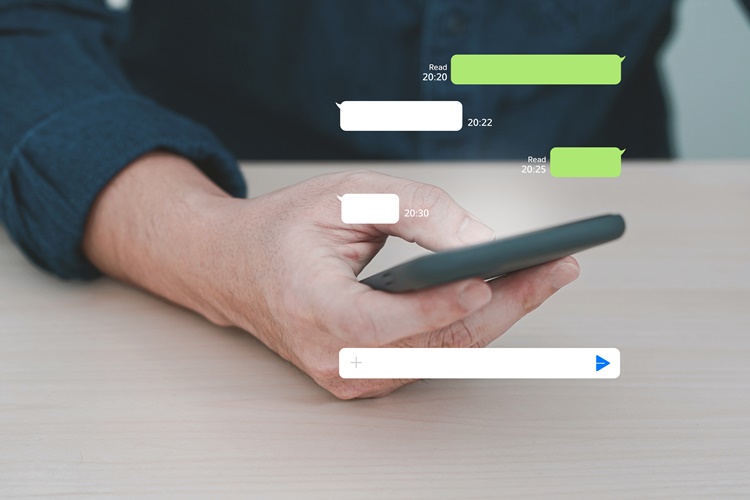
1. Using the Contact Editor
The contact editor is a powerful tool that lets you customize every detail of your contacts. You can add or remove contact information, update phone numbers or email addresses, and even assign custom ringtones to your contacts.
To get started, open the Contacts app on your Android device and select the contact you wish to edit. Once you’ve opened the contact, click on the “Edit” button in the top right corner of the screen.
You’ll now see a list of fields that you can edit. You can modify the contact’s name, phone number, email address, and more. To add a new field, click on the “Add Field” button at the bottom of the screen. You can then choose from a list of available fields, such as “Nickname” or “Company Name.”
Once you’ve made the necessary changes, click on the “Save” button in the top right corner of the screen. Your changes will now be saved, and the contact’s information will be updated.
2. Additional Android Contact Customization
Aside from editing contact information, you can customize other aspects of your phonebook on Android. For example, you can create contact groups to organize your contacts better. To do this, simply click on the “Groups” tab in the Contacts app, and then click on “Create group.”
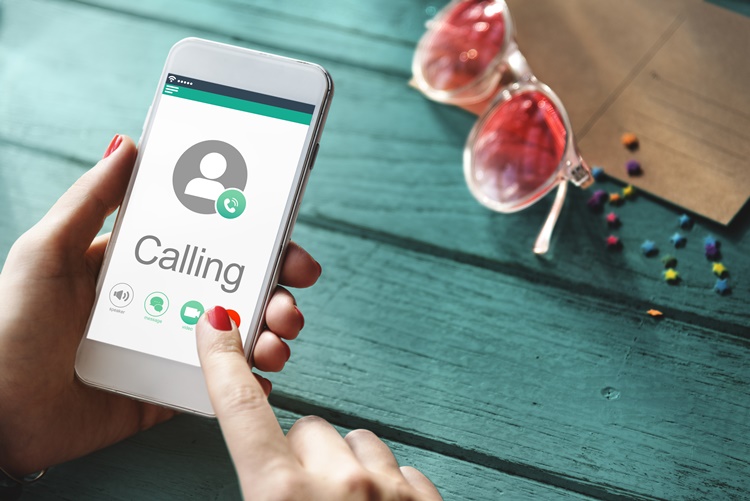
You can also assign custom ringtones and notification sounds to your contacts. This can be useful for identifying important calls or messages without having to look at your phone. To do this, click on the contact you wish to customize and then scroll down to the “Ringtone” or “Notification” section.
Overall, the contact editor on Android is a versatile tool that can help you manage your phonebook effectively. With a few simple clicks, you can edit contact information, customize your phonebook, and make your Android device work for you.
FAQ
How do I edit a contact on my Android device?
To edit a contact on your Android device, follow these steps:
Can I update contact details on my Android phone?
Yes, you can update contact details on your Android phone. Simply open the contact you wish to update, tap on the “Edit” button, and make the necessary changes.
Is it possible to customize contact details on my Android device?
Absolutely! Android allows you to customize contact details to suit your preferences. You can add custom fields, labels, and even assign unique ringtones to specific contacts.
How do I use the contact editor on my Android device?
Using the contact editor on your Android device is easy. Simply open the Contacts app, select the contact you want to edit, and tap on the “Edit” button. From there, you can modify the contact’s information and save the changes.
Can I merge duplicate contacts on my Android phone?
Yes, Android provides a feature to merge duplicate contacts. To do this, open the Contacts app, go to the “Settings” menu, select “Merge contacts,” and follow the on-screen instructions to combine duplicate entries.

