If you are concerned about excessive screen time or privacy concerns surrounding TikTok, you may want to consider blocking the app on your Android device. In this article, I will provide you with step-by-step instructions on how to block TikTok on your Android device, as well as discuss various methods you can use to restrict access to the app. By implementing the restrictions outlined in this article, you can take control of your app usage and ensure a safer digital environment.
Whether you want to restrict your own usage or put parental controls in place for your child, these methods will help you achieve your desired outcome. From disabling the app to installing third-party apps, I will provide you with multiple options to choose from to suit your specific needs. So, let’s dive in and explore how to block TikTok on Android devices.
By implementing the necessary restrictions, you can prevent excessive screen time and ensure a safer digital environment. So, if you are ready to take control of TikTok access on Android, follow along to learn how to block TikTok on Android.
Post Contents
- 1 Methods to Block TikTok on Android
- 2 Conclusion
- 3 FAQ
- 3.1 How can I block TikTok on my Android device?
- 3.2 How do I set up parental controls on my Android device to block TikTok?
- 3.3 Can I use third-party apps to block TikTok on Android?
- 3.4 Is there a way to manually restrict access to TikTok on Android?
- 3.5 Will blocking TikTok on Android prevent me from accessing it altogether?
Methods to Block TikTok on Android
If you’re concerned about TikTok’s privacy policies or want to limit screen time, there are various methods to block the app on your Android device. Here are some options:
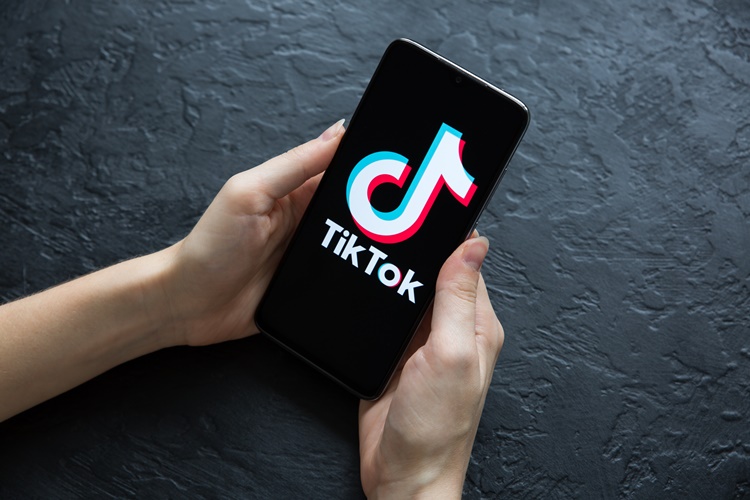
1. Built-in Parental Controls
Android devices come with built-in parental control features that allow you to restrict app usage, including TikTok. To set up parental controls, go to Settings > Users and Accounts > Restricted Profiles. From here, you can add a new user profile and limit the apps that are accessible.
2. Third-Party Apps
There are various third-party apps that you can install to block TikTok on your Android device. Some popular options include AppBlock, Screen Time, and Kidslox. These apps allow you to set restrictions on app usage and monitor your screen time.
3. Disable TikTok
You can also disable TikTok on your Android device by going to Settings > Apps. From here, select TikTok and click on Disable. This will prevent the app from running and remove it from your home screen.
4. TikTok App Privacy Control
If you want to limit TikTok’s access to your device’s data and settings, you can adjust your privacy settings. Go to Settings > Apps > TikTok > Permissions. From here, you can control what data TikTok can access, such as your camera or microphone.
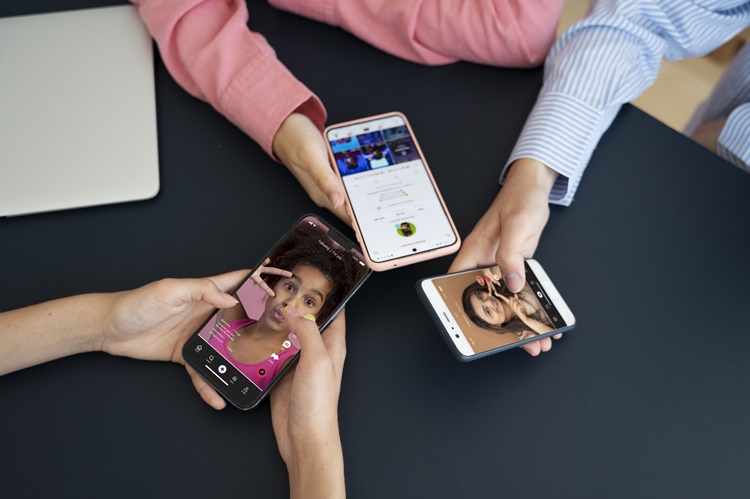
5. Restricting TikTok Access
If you want to restrict TikTok’s access to the internet, you can use Android’s built-in data usage settings. Go to Settings > Network and Internet > Data Usage > App Data Usage. From here, select TikTok and set a data usage limit or turn off mobile data access altogether.
By utilizing these methods, you can control your app usage and ensure a safe and secure digital experience on your Android device.
Conclusion
Blocking TikTok on your Android device is a manageable task using the methods we have discussed. Whether you wish to restrict your own usage or implement parental controls for your child, taking steps towards a safer and more private digital environment is crucial.
By following the guidelines outlined in this article, you can block TikTok on Android with ease, using a variety of methods such as built-in parental control features or third-party applications. Remember to choose the method that best fits your needs and preferences.
The importance of restricting excessive screen time, maintaining privacy, and ensuring safety online cannot be overstated. By using the tools at your disposal, you can take control of your digital environment and create a more secure and enjoyable experience. So go ahead, block TikTok on your Android device and enjoy a safer and more private online life.
FAQ
How can I block TikTok on my Android device?
There are several methods you can use to block TikTok on your Android device. You can utilize built-in parental control features, install third-party apps, or manually restrict access to the app. Follow the steps below to block TikTok on your Android device.
How do I set up parental controls on my Android device to block TikTok?
To set up parental controls on your Android device and block TikTok, follow these steps:
1. Go to the “Settings” app on your Android device.
2. Scroll down and tap on “Digital Wellbeing & Parental Controls.”
3. Enable parental controls and set up a PIN.
4. Tap on “Restricted Mode” and toggle it on.
5. Under “Allowed apps,” disable TikTok by toggling it off.
Now TikTok is blocked on your Android device.
Can I use third-party apps to block TikTok on Android?
Yes, there are several third-party apps available that can help you block TikTok on your Android device. Some popular options include AppBlock, BlockSite, and FamiSafe. These apps allow you to set up custom app restrictions and block TikTok from being accessed on your device.
Is there a way to manually restrict access to TikTok on Android?
Yes, if you want to manually restrict access to TikTok on your Android device without using parental control features or third-party apps, you can follow these steps:
1. Go to the “Settings” app on your Android device.
2. Scroll down and tap on “Apps” or “Applications.”
3. Find and tap on “TikTok” in the list of installed apps.
4. Tap on “Permissions” or “App permissions.”
5. Disable permissions related to internet access, camera, microphone, and storage.
By disabling these permissions, you can limit the functionality of TikTok and restrict access to certain features.
Will blocking TikTok on Android prevent me from accessing it altogether?
Yes, if you successfully block TikTok on your Android device, it will prevent you from accessing the app entirely. This is especially useful if you want to limit your own usage or prevent distractions. However, it’s important to note that there may still be ways to bypass these restrictions, so it’s important to choose a method that suits your needs and implement additional measures if necessary.

