As a professional gamer, I know the importance of uninterrupted gaming sessions. Whether you’re travelling or on a gaming trip, being able to connect your PS5 to the internet in a hotel can make all the difference. In this guide, I will walk you through the step-by-step process of connecting your PS5 to a hotel internet network.
Now, let’s get started on setting up your PS5 for a hotel internet connection. Follow this guide by Techy Jin to ensure a smooth and hassle-free process:
Once you’ve successfully connected your PS5 to the hotel internet network, you’re ready to start gaming! But before you dive in, it’s helpful to know some tips and best practices for optimizing your connection. In the next section, I’ll cover some essential tips that will make connecting your PS5 to hotel WiFi easier.
Post Contents
- 1 Tips for Connecting PS5 to Hotel WiFi
- 2 Setting up PS5 for Hotel Internet Connection
- 3 Connecting PS5 to Hotel Internet Network
- 4 Troubleshooting PS5 Hotel Internet Setup
- 5 Best Practices for PS5 Hotel Internet Connection
- 6 Understanding Hotel WiFi Networks
- 7 Enhancing Gaming Experience on Hotel Internet
- 8 Security and Privacy Considerations
- 9 Other Devices and Hotel Internet Connection
- 10 Conclusion
- 11 FAQ
- 11.1 How do I connect my PS5 to hotel internet?
- 11.2 What are some tips for connecting my PS5 to hotel WiFi?
- 11.3 What should I know about hotel WiFi networks before connecting my PS5?
- 11.4 How can I enhance my gaming experience on hotel internet?
- 11.5 What security and privacy considerations should I keep in mind when using hotel internet?
- 11.6 How do I connect other devices to the hotel internet network?
Tips for Connecting PS5 to Hotel WiFi
Connecting your PS5 to the hotel WiFi can be a daunting task, but with these tips, you can make the process much smoother. Follow these steps for a hassle-free setup:
- Confirm the hotel’s WiFi details: Before attempting to connect your PS5, make sure you have the correct WiFi network name and password. Often, hotels provide this information at the front desk or in the guest room information booklet.
- Position your PS5: To ensure a strong WiFi signal, place your PS5 in a location with minimal obstructions between the console and the router. Avoid placing the console in corners or behind thick walls.
- Disable other WiFi connections: If you have other devices connected to the hotel WiFi, disconnect them before attempting to connect your PS5. Having too many devices connected to the network can slow down your connection and cause connectivity issues.
- Use a LAN cable: If possible, connect your PS5 to the hotel’s router using an Ethernet cable. This will provide a more stable and reliable connection than WiFi.
Following these tips will ensure a smoother setup process, but there are still a few steps to follow to connect your PS5 to the hotel’s WiFi network. In the next section, I’ll guide you through the process of setting up your PS5 for a hotel internet connection.
Setting up PS5 for Hotel Internet Connection
Now, let’s get into the step-by-step process of setting up your PS5 for a hotel Internet connection. Follow these instructions to get your PS5 online and ready for gaming.
- Connect your PS5 to the hotel TV using an HDMI cable.

- Power on your PS5 and open the main menu.

- Select “Settings” and then “Network”.
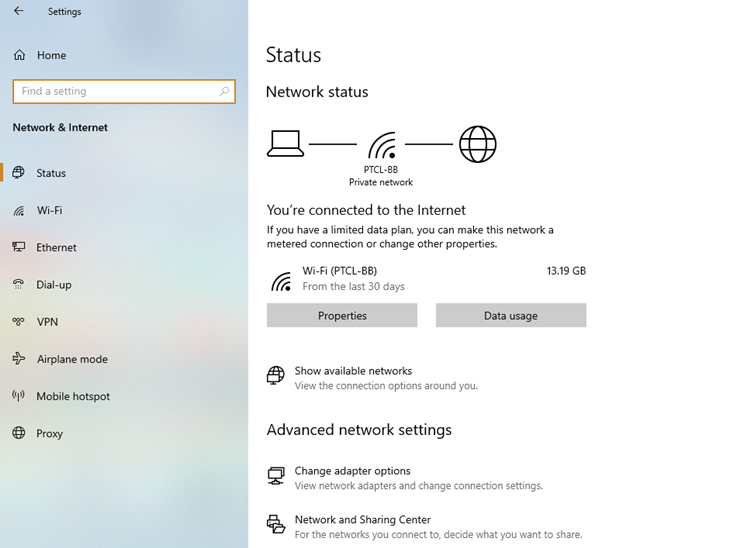
- Choose “Set Up Internet Connection“.

- Select “Use WiFi” and choose the hotel network from the list of available networks.

- Enter the hotel’s WiFi password when prompted. If you don’t have the password, contact the hotel front desk.
- After the connection is established, test the connection to ensure that your PS5 is online and ready for gaming.
Note: If the hotel network requires any additional authentication, such as accepting terms and conditions, you may need to use a web browser on a separate device to complete the process before connecting your PS5.
Also Read: Is Starry Internet Down?
By following these steps, you can easily set up your PS5 for a hotel Internet connection. If you encounter any issues during the setup process, refer to the troubleshooting section for tips and tricks.
Connecting PS5 to Hotel Internet Network
Now that your PS5 is set up for an internet connection, it’s time to connect it to the hotel’s network. Here’s a step-by-step guide on how to do it:
- Turn on your PS5 and go to “Settings”.
- Select “Network”.
- Select “Set Up Internet Connection”.
- Select “Use Wi-Fi”.
- Select “Easy” mode.
- Select the hotel’s Wi-Fi network from the list of available networks.
- Enter the Wi-Fi password provided by the hotel when prompted.
- Test the connection to ensure it’s stable and working properly.
Once your PS5 is connected to the hotel’s network, you can start playing your favorite games online without any interruption or lag. Just remember to follow best practices for hotel internet connection to ensure the best possible gaming experience.
Troubleshooting PS5 Hotel Internet Setup
As with any technical process, connecting your PS5 to a hotel internet network can come with a few hiccups. Here are some common issues and troubleshooting tips:
Issue: PS5 cannot detect hotel WiFi network
If your PS5 cannot find the hotel WiFi network, try the following:
- Ensure that your PS5’s WiFi is turned on and functioning correctly.
- Check that you are within range of the hotel’s WiFi network.
- Restart your PS5 and try again.
Issue: PS5 cannot connect to hotel WiFi network
If your PS5 can detect the hotel WiFi network but cannot connect, try the following:
- Ensure that you have entered the correct password for the hotel WiFi network.
- Restart your PS5 and try again.
- Disconnect and reconnect to the hotel WiFi network on your PS5.
- Check that the hotel WiFi network is not experiencing any connectivity issues. Contact the hotel’s technical support for assistance.
Issue: PS5 internet connection is slow or unstable
If your PS5’s internet connection is slow or unstable, try the following:
- Reduce the number of devices connected to the hotel WiFi network, as too many devices can cause congestion and slow down the connection.
- Move closer to the hotel’s WiFi router to improve signal strength.
- Ensure that your PS5’s firmware is up to date.
- Restart your PS5 and try again.
Issue: PS5 cannot maintain a stable internet connection
If your PS5 is unable to maintain a stable internet connection, try the following:
- Reset your PS5’s network settings and try again.
- Make sure that the hotel’s WiFi network is not experiencing any outages or disruptions. Contact the hotel’s technical support for assistance.
- Try connecting your PS5 to a different hotel WiFi network.
By following these troubleshooting tips, you can overcome common issues and enjoy a smooth and stable PS5 hotel internet setup.
Best Practices for PS5 Hotel Internet Connection
Connecting to hotel WiFi can be tricky, but with these best practices, you can ensure a smooth PS5 gaming experience:
- Research the Hotel’s WiFi: Before booking your stay, check the hotel’s website or call their front desk to ensure they have WiFi available. You can also ask about the WiFi speed and any fees associated with it. Knowing this information ahead of time can inform your decision-making and help you prepare for your PS5 setup.
- Bring an Ethernet Cable: While it’s possible to connect your PS5 using WiFi, using an Ethernet cable can provide a more stable and faster connection. Plus, many hotels offer ethernet ports, so it’s helpful to bring a cable just in case.
- Protect Your Personal Information: When connecting to public WiFi, you should always take measures to protect your personal information. Consider using a virtual private network (VPN) or a mobile hotspot to encrypt your PS5’s internet traffic and keep your data safe.
- Be Mindful of Bandwidth: Hotel WiFi networks for Windsteam internet often have limited bandwidth, which means that multiple devices connected to the network can slow down internet speeds. To ensure a smooth gaming experience, consider limiting the number of devices connected to the network or scheduling your PS5 gaming sessions during off-hours.
- Update Your PS5 Software: Before connecting your PS5 to the hotel WiFi, make sure it’s updated with the latest software. This can help prevent any bugs or connectivity issues that may arise during the setup process.
- Restart Your PS5: If you’re experiencing connectivity issues during the setup process, try restarting your PS5. This can often resolve any software or firmware issues that may be causing the problem.
- Contact the Hotel’s IT Department: If you’re still having trouble connecting your PS5 to the hotel WiFi, consider reaching out to the hotel’s IT department. They may be able to provide additional guidance or assistance in getting your PS5 online.
By following these best practices, you can ensure a stable and secure PS5 hotel internet connection, allowing for uninterrupted gaming sessions during your stay.
Understanding Hotel WiFi Networks
When it comes to connecting your PS5 to a hotel’s internet network, it’s helpful to understand how these networks work. Most hotels use a wireless network that requires a username and password for access. Some hotels may offer a public network or a network that requires payment for access.
It’s important to note that hotel WiFi networks may have slower internet speeds due to high traffic from multiple devices. The network may also limit access to certain websites or applications for security reasons.
Hotels may also use firewalls and other security measures to protect their networks, which may affect the performance of your PS5. Additionally, connecting to an unsecured hotel WiFi network can expose your personal information to hackers and cyber threats.
To optimize your PS5’s connection on a hotel network, consider investing in a virtual private network (VPN) service. A VPN can encrypt your internet traffic and protect your privacy while connected to public networks.
Enhancing Gaming Experience on Hotel Internet
If you’re planning on gaming while staying at a hotel, you’ll want to optimize your experience for the best possible gameplay. Here are some tips and tricks to enhance your gaming sessions:
- Check for latency and ping: High latency and ping can lead to lag and other connectivity issues. Use online tools to test your connection and ensure they meet recommended standards for gaming.
- Consider Ethernet over WiFi: WiFi can be unstable and prone to interference, leading to connectivity issues. Instead, connect your PS5 to the hotel network using an Ethernet cable for a more reliable connection.
- Upgrade your internet speed: Some hotels offer premium internet packages for a higher fee. Consider upgrading to enjoy faster internet speeds and reduce lag time.
- Minimize other device usage: Limit the number of devices connected to the hotel network to reduce competition for bandwidth and improve connectivity for your PS5.
By following these tips, you’ll be able to enjoy smooth and uninterrupted gaming sessions while staying at a hotel.
Security and Privacy Considerations
One of the most important things to keep in mind when connecting your PS5 to hotel internet is security and privacy. Since hotels are public spaces, their WiFi networks are often accessible to everyone, making them vulnerable to hacking and cyber threats.
Here are some tips to help you protect your personal information and enhance your cybersecurity:
- Use a strong and unique password for your PS5 and any other devices you connect to the hotel network
- Enable two-factor authentication on your PS5 for an added layer of security
- Use a Virtual Private Network (VPN) to encrypt your online activity and protect your privacy
- Avoid accessing sensitive information or making online purchases while on the hotel network
- Update your PS5 software and antivirus regularly to ensure the latest security patches are installed
By following these tips, you can help protect your personal information and ensure a safe and secure internet connection while using hotel WiFi.
Other Devices and Hotel Internet Connection
Aside from your PS5, you may have other devices that you want to connect to the hotel’s internet network. Most hotels offer free WiFi, but it’s important to note that some have a limit on the amount of data you can use each day. This means that connecting multiple devices could result in slower speeds or even exceeding the daily limit.
To avoid this, it’s recommended to check with the hotel staff about their internet policy and available bandwidth before connecting your other devices. If you have a limited data plan, consider connecting only essential devices like your phone and laptop.
Another option is to bring your own WiFi hotspot or router. This will allow you to connect multiple devices to your own network, bypassing the hotel’s restrictions. However, this may not be allowed by all hotels and can be a security risk if not set up correctly.
Ultimately, it’s important to be mindful of your internet usage while on hotel WiFi to avoid slow speeds or extra charges. By following the hotel policy and managing your devices effectively, you can enjoy a seamless internet connection for all your needs.
Conclusion
In conclusion, connecting your PS5 to hotel internet may seem daunting at first, but it’s actually quite simple. By following the steps and tips outlined in this guide, you can enjoy uninterrupted gaming sessions no matter where you are in the United States. Remember to always prioritize security and privacy when using public WiFi, and to optimize your connection by following some best practices.
If you encounter any issues during the setup process, refer to the troubleshooting tips provided in this guide. Additionally, don’t forget to enhance your gaming experience by implementing some of the tips and tricks suggested.
Overall, with a little know-how and some patience, you can easily connect your PS5 to hotel internet and enjoy your favourite games while on the go. So, pack up your console and get ready to game on!
FAQ
How do I connect my PS5 to hotel internet?
To connect your PS5 to hotel internet, follow these steps:
- Connect the PS5 to the TV using an HDMI cable.
- Turn on the PS5 and go to the Settings menu.
- Select Network and then Set Up Internet Connection.
- Choose the appropriate connection type (Wi-Fi or LAN cable).
- If using Wi-Fi, select the hotel’s network and enter the password if prompted.
- If using a LAN cable, connect one end to the PS5 and the other end to the hotel’s ethernet port.
- Follow the on-screen instructions to complete the setup process.
What are some tips for connecting my PS5 to hotel WiFi?
Here are some tips for connecting your PS5 to hotel WiFi:
- Check if the hotel offers a wired internet connection for a more stable connection.
- Bring your own ethernet cable in case the hotel only offers wired connections.
- Make sure you have the latest PS5 firmware updates installed.
- Disable any firewall or security settings that may interfere with the connection.
- If the hotel WiFi requires a login page, open a web browser on your PS5 and complete the login process.
- If experiencing connection issues, try restarting your PS5 and the hotel’s WiFi router.
What should I know about hotel WiFi networks before connecting my PS5?
Before connecting your PS5 to a hotel WiFi network, it’s helpful to understand the following:
- Hotel WiFi networks may require a login page to access the internet.
- Some hotels offer both wired and wireless connections, providing options for a more stable connection.
- Network speeds may vary depending on the hotel’s internet service provider.
- The hotel’s WiFi network may have limitations on bandwidth or specific protocols.
- Some hotels may impose restrictions on certain services or websites for security reasons.
- It’s important to be aware of potential security risks when connecting to public WiFi networks.
How can I enhance my gaming experience on hotel internet?
To enhance your gaming experience on hotel internet, consider the following tips:
- Connect your PS5 to the hotel’s wired network for a more stable connection.
- Connect your PS5 directly to the TV using an HDMI cable for optimal video and audio quality.
- Close any background applications or downloads on your PS5 to free up bandwidth.
- Adjust your PS5’s network settings to prioritize gaming traffic.
- Use a gaming monitor with low input lag for a more responsive gaming experience.
- Optimize your PS5’s network connection by following best practices for hotel internet connections.
What security and privacy considerations should I keep in mind when using hotel internet?
When using hotel internet, it’s important to prioritize security and privacy. Consider the following:
- Use a virtual private network (VPN) to encrypt your internet traffic and protect your personal information.
- Avoid entering sensitive information, such as credit card details, while connected to the hotel’s WiFi network.
- Disable any file sharing or remote access features on your PS5 to prevent unauthorized access.
- Keep your PS5 firmware and security software up to date to protect against known vulnerabilities.
- Avoid connecting to unknown or unsecured WiFi networks that may be impersonating the hotel’s network.
Be cautious when downloading or installing third-party applications on your PS5 while connected to hotel internet.
How do I connect other devices to the hotel internet network?
To connect other devices to the hotel internet network, follow these steps:
- Ensure the device has built-in Wi-Fi or a LAN port for wired connections.
- Go to the device’s settings menu and select Wi-Fi or Network settings.
- Choose the hotel’s network from the available list of networks.
- Enter the network password if prompted.
- If using a LAN cable, connect one end to the device and the other end to the hotel’s ethernet port.
- Follow any on-screen instructions to complete the connection process.
- Test the internet connection on the device to ensure it’s properly connected.


1 thought on “How to Connect PS5 to Hotel Internet?”