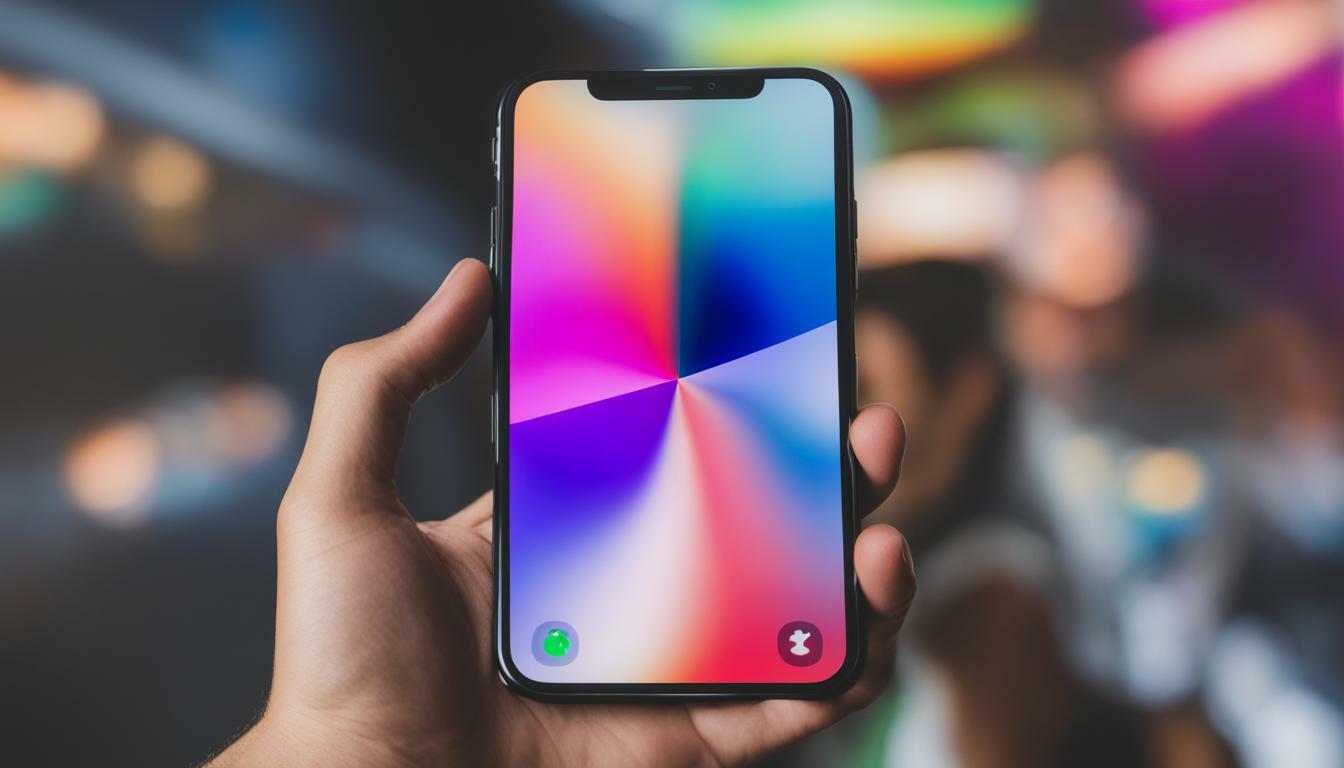Do you know why Rtt Randomly Turns On iPhone? As an iPhone user, you may have experienced the Real-Time Text (RTT) feature suddenly turning on without your input. It can be frustrating, especially when you’re in the middle of an important phone call or text conversation. In this section, we’ll explore why Rtt turns on unexpectedly and how the feature can activate automatically on your iPhone.
Understanding why Rtt randomly turns on your iPhone is crucial to managing this feature effectively. By pinpointing the causes, we can take the necessary steps to prevent the feature from activating automatically and regain control over the device. Let’s dive in and find out more about Rtt on iPhone.
Troubleshooting Rtt on iPhone
If you have been experiencing the unexpected activation of Real-Time Text (Rtt) on your iPhone, there are practical troubleshooting steps you can take to address this issue. First, let’s look at your iPhone’s Rtt settings.

- To access Rtt settings, go to “Settings,” then “General,” and select “Accessibility.” Scroll down until you see the “RTT/TTY” section. Here, you can see if Rtt is enabled on your device.
- If Rtt is enabled and turning on unexpectedly, you can disable it by toggling off the “Software RTT/TTY” button. This will prevent Rtt from activating automatically without user input.
- If Rtt turns on after disabling the software option, you may need to check your carrier settings. Some carriers have Rtt enabled by default, and you may need to contact your carrier to disable it.
- It is important to note that disabling Rtt may also impact other features, such as Voiceover and Siri. If you still require these features, consider using a different communication method, such as FaceTime or text messaging.
By taking these steps, you can stop Rtt from turning on unexpectedly and regain control over your device. Remember to check your Rtt settings regularly to ensure that this feature is enabled or disabled as needed.
Controlling Rtt Activation on iPhone
Now that we have reviewed the potential causes for Rtt turning on without user input let’s explore some strategies to control its activation on your iPhone.

- Firstly, keeping your iPhone updated with the latest software is essential. Apple frequently releases updates that fix bugs and improve device performance, including Rtt activation issues.
- Another effective strategy is to check your Accessibility settings. Rtt is an accessibility feature, so if you have enabled any other related settings, they may trigger Rtt activation. To prevent this, navigate to Settings > Accessibility > RTT/TTY and ensure all related options are turned off.
- Furthermore, being mindful of how you hold your iPhone is essential. Rtt can activate accidentally if you hold your device in a way that presses against the side button and volume buttons at the same time. To prevent this, try holding your iPhone in a different way or adjust the button settings in Accessibility > Side Button.
- Finally, you can consider using a custom shortcut to control Rtt activation manually. This will give you more control over when Rtt is enabled or disabled, preventing unexpected activations. To set up a custom shortcut, navigate to Settings > Accessibility > Touch > AssistiveTouch and create a new gesture for Rtt control.
Take charge of Rtt on your iPhone
Regaining control over Rtt on your iPhone is simple and requires a few troubleshooting steps. Start by accessing the Rtt settings on your device and disabling this feature. Doing so eliminates the possibility of Rtt activating automatically without your input.
In addition to disabling Rtt, you can also take measures to control its activation. Attention to possible triggers that may cause Rtt to turn on without input. For instance, if you have a faulty or damaged device, this may trigger Rtt to activate unexpectedly. In such cases, repairing or replacing your device may be necessary to prevent further issues.
Following these steps, you can effectively manage Rtt on your iPhone and prevent unwanted activations. Take charge of your device and enjoy a seamless user experience.
Conclusion
In conclusion, understanding why Rtt randomly turns on your iPhone is crucial to effectively managing this feature. By troubleshooting Rtt settings, disabling Rtt, and implementing strategies to control activation, you can prevent unwanted Rtt activations and regain control over your device.
FAQ
Why does Rtt randomly turn on iPhone?
Rtt on iPhone may turn on randomly due to various factors. It could be a software glitch, an accidental feature activation, or an issue with your device’s settings. Understanding why this random activation can help you find practical solutions to control and disable Rtt on your iPhone.
How can I stop Rtt from turning on my iPhone?
To stop Rtt from turning on your iPhone, you can follow these steps:
1. Open the Settings app on your iPhone.
2. Scroll down and tap on “Accessibility”.
3. Tap on “RTT/TTY.”
4. Disable the “Software RTT/TTY” toggle.
By disabling this feature, you can prevent Rtt from activating automatically and eliminate unexpected activations.
How do I disable Rtt on my iPhone?
To disable Rtt on your iPhone, you can follow these steps:
1. Open the Settings app on your iPhone.
2. Scroll down and tap on “Accessibility”.
3. Tap on “RTT/TTY”.
4. Disable the “Software RTT/TTY” toggle.
You can permanently turn off Rtt on your iPhone by disabling this feature.
Why is RTT enabled on my iPhone without any user input?
Rtt may be enabled on your iPhone without user input for various reasons. It could be a software issue, a bug in the operating system, or an accidental feature activation. Understanding these factors can help you identify the cause and implement measures to prevent Rtt from enabling randomly.
How can I control Rtt activation on my iPhone?
To control Rtt activation on your iPhone, you can consider the following measures:
1. Ensure that the Rtt settings are correctly configured.
2. Disable the “Software RTT/TTY” toggle in the Accessibility settings.
3. Regularly check for software updates and install them to fix any known issues.
By implementing these strategies, you can effectively manage and control Rtt activation on your iPhone.