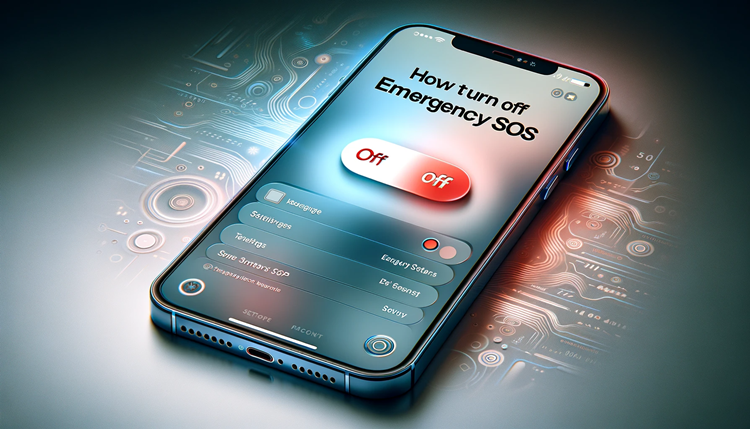In the world of smartphones, the safety features designed to assist in emergencies are paramount. Among these is the Emergency SOS function on iPhone 13, a vital tool that swiftly connects users to emergency services in critical situations.
However, there are instances when users might need to disable this feature temporarily or permanently. If you’re an iPhone 13 user seeking to learn how to turn off Emergency SOS on iPhone 13, understanding the steps to manage this crucial setting is essential.
Let’s get started.
Post Contents
- 1 What is Emergency SOS?
- 2 How to Turn off Emergency SOS on iPhone 13?
- 3 Step-by-step Guide to Turning off Emergency SOS on iPhone 13
- 4 Disabling Emergency SOS on iPhone 13: Alternative Methods
- 5 Conclusion
- 6 FAQ
- 6.1 How do I turn off the Emergency SOS feature on my iPhone 13?
- 6.2 What does the Emergency SOS feature do on iPhone 13?
- 6.3 Can I customize the Emergency SOS settings on my iPhone 13?
- 6.4 Is it possible to turn off the emergency call function temporarily without completely disabling Emergency SOS?
- 6.5 What should I do if the SOS feature is not working on my iPhone 13?
What is Emergency SOS?
Emergency SOS is a feature available on many smartphones that allows users to quickly and easily call for help in an emergency. When activated, it typically triggers a call to emergency services (such as 911 in the United States) and may also send a message to designated emergency contacts with the user’s location information. This
How to Turn off Emergency SOS on iPhone 13?
To disable the Emergency feature on your iPhone 13, you need to access the Emergency SOS settings. From there, you can turn off the emergency call function and prevent accidental calls. In the next section, I will provide you with a step-by-step guide on how to navigate through the settings and disable the Emergency SOS feature.

Alternatively, if the standard settings don’t work or you prefer to use a different approach, I will explore alternative methods in the following section. Stay tuned.
With these steps and alternative methods provided, you can turn off the SOS feature on your iPhone 13 and optimize your phone’s settings. Disabling this feature will help prevent accidental distress calls and ensure you have control over your phone’s functionality.
So, let’s dive in and see how you can disable the Emergency SOS feature on your iPhone 14.
Step-by-step Guide to Turning off Emergency SOS on iPhone 13
Disabling the Emergency SOS feature on your iPhone 13 is a straightforward process. Follow these steps carefully, and you can ensure that the emergency call function is turned off.
- Open the “Settings” app on your iPhone 13.
- Tap on “Emergency SOS.”
- Scroll down and turn off the “Call with Side Button” option.
- Turn off the “Auto Call” feature. This way, your iPhone 13 will not make emergency calls automatically when you press the power button rapidly five times.
- If you want to disable the countdown sound and vibration, toggle off the “Countdown Sound” and “Countdown Haptics” options.
- Exit the “Emergency SOS” menu and check that the settings have successfully changed.
If you have followed these steps and are still experiencing issues with the SOS feature on your iPhone 13, consider troubleshooting the problem.
One common issue is that the Emergency SOS feature may still be activated even if you have turned off the “Call with Side Button” option. To solve this problem, try restarting your iPhone 13 or resetting the settings to their default. You can do this by going to “Settings,” “General,” then “Reset,” and selecting “Reset All Settings.”
Do You Know: How to Get Siri on iPhone 14?
By following this step-by-step guide and troubleshooting any issues that may arise, you can successfully deactivate the SOS feature on your iPhone 13.
Disabling Emergency SOS on iPhone 13: Alternative Methods
If the standard settings for turning off Emergency SOS on iPhone 13 do not work, or you prefer to use an alternative approach, there are a few other options to consider.
1. Using Siri to Turn off Emergency SOS on iPhone 13
You can also use Siri to disable SOS on your iPhone 13. Simply press and hold the side button or say “Hey Siri,” and then say “Turn off Emergency SOS.” Siri will then turn off the emergency call function on your iPhone 13.
2. Customizing Emergency SOS Settings on iPhone 13
If you don’t want to completely turn off SOS on your iPhone 13, you can customize the settings to prevent accidental distress calls. To do this, go to Settings > Emergency SOS and turn off the “Auto Call” feature.
This will allow you to still use the emergency call function, but you will need to slide the SOS slider to make the call instead of it automatically dialling.
3. Using Airplane Mode to Disable Emergency SOS on iPhone 13
If you are in an area with poor network coverage, you may want to disable Emergency SOS to prevent accidental calls. You can do this by turning on Airplane Mode, which will turn off all cellular and Wi-Fi connections on your iPhone 13. This will prevent any accidental distress calls from being made and can be turned off when necessary.
Most Relevent Guide: How to Play Android Games on iPhone?
By using these alternative methods, you can ensure that Emergency SOS is turned off on your iPhone 13, or customized to prevent accidental calls. Remember to always take caution when making changes to your phone’s settings, and if you are unsure, seek assistance from a professional.
4. iPhone 13 Emergency SOS Options
Overall, the iPhone 13 emergency SOS options give you greater control and flexibility over your device’s safety features. Whether you want to disable the emergency call function or customize the settings according to your preferences, you can easily achieve your goals by following the steps and tips discussed in this article. Stay safe and enjoy using your iPhone 13!
Conclusion
Turning off the crisis SOS feature on your iPhone 13 is a simple process that can prevent accidental distress calls and enhance your user experience. By following the step-by-step guide and alternative methods provided, you can customize your iPhone 13 settings according to your needs.
It is important to note that disabling difficulty SOS on your iPhone 13 does not affect the other safety features and services available, such as Medical ID and location sharing in case of emergency. You can always enable the Emergency SOS feature again if necessary.
FAQ
How do I turn off the Emergency SOS feature on my iPhone 13?
To disable the Emergency SOS feature on your iPhone 13, follow these steps:
- Open the “Settings” app on your iPhone.
- Scroll down and tap on “Emergency SOS.”
- Toggle off the “Call with Side Button” option.
- You have successfully turned off the Emergency SOS feature on your iPhone 14.
What does the Emergency SOS feature do on iPhone 13?
The Emergency SOS feature on iPhone allows you to quickly call for help in urgent situations. By pressing the side button and volume up or down button simultaneously or quickly pressing the side button five times, your iPhone 13 will automatically call emergency services and send a message to your emergency contacts with your location information.
Can I customize the Emergency SOS settings on my iPhone 13?
Yes, you can customize the Emergency SOS settings on your iPhone 12. To do this, follow these steps:
- Open the “Settings” app on your iPhone.
- Scroll down and tap on “Emergency SOS.”
- Here, you can enable or disable features like “Auto Call” and “Countdown Sound.”
- You can also add or remove emergency contacts.
- Customize these settings according to your preferences.
Is it possible to turn off the emergency call function temporarily without completely disabling Emergency SOS?
Yes, you can temporarily turn off the emergency call function without disabling Emergency SOS. To do this, follow these steps:
- Open the “Settings” app on your iPhone.
- Scroll down and tap on “Emergency SOS.”
- Toggle off the “Call with Side Button” option temporarily.
- When needed, you can easily turn on the emergency call function again by toggling on the “Call with Side Button” option.
What should I do if the SOS feature is not working on my iPhone 13?
If the Emergency SOS feature is not working on your iPhone 11, try the following troubleshooting steps:
- Make sure you have the latest iOS update installed on your iPhone 13.
- Restart your iPhone 13 and try again.
- Check and ensure that your emergency contacts are set up correctly.
- If the issue persists, contact Apple Support for further assistance.