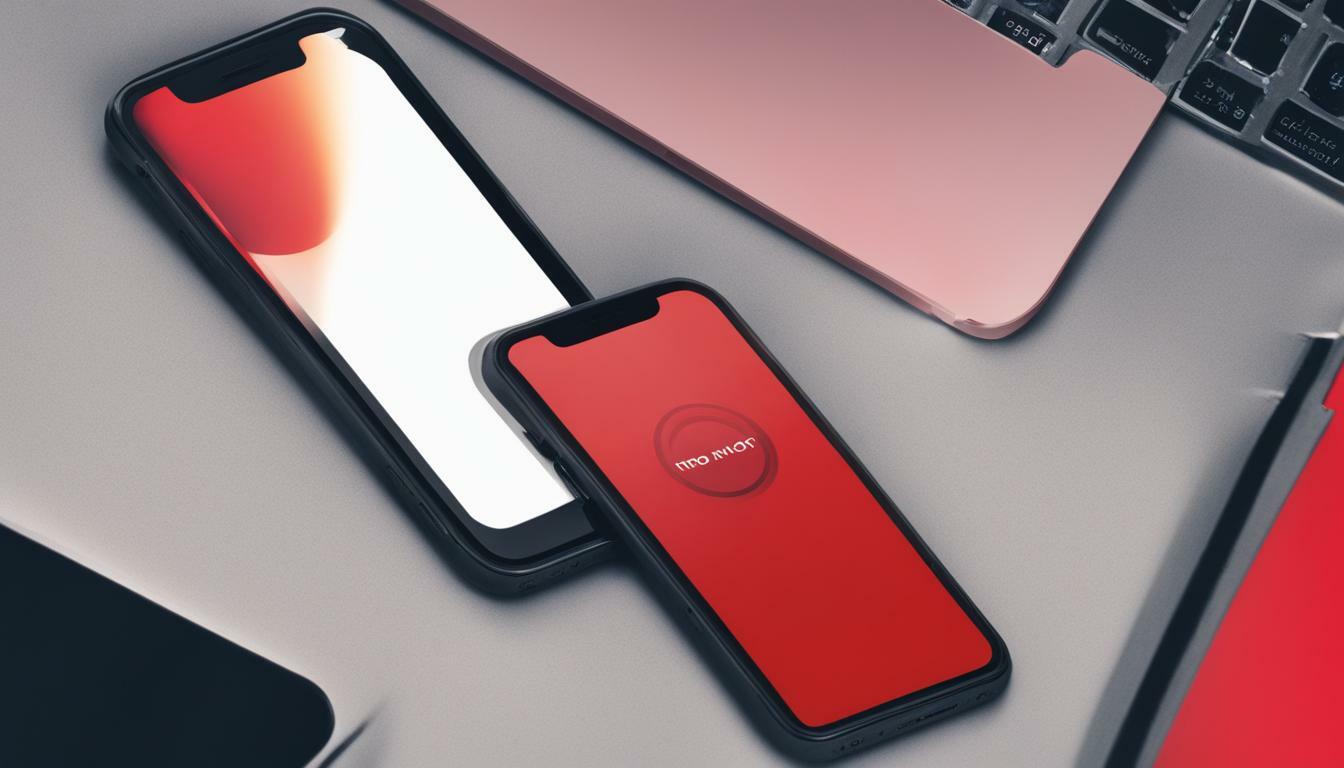Are you tired of receiving constant text messages on your iPhone? Do you want to maintain your privacy without blocking your contacts? Then, you have come to the right place. In this section, I will guide you on how to disable incoming messages, turn off message notifications, and mute text messages on your iPhone.
The first method to stop receiving messages on your iPhone is to disable incoming messages. To do this, go to “Settings,” select “Messages,” and turn off the toggle button for “iMessage” and “SMS/MMS.” This will prevent messages from reaching your device.
The second method is to turn off message notifications on your iPhone. Open “Settings,” select “Notifications,” and disable the toggle button for “Messages.” This way, you will not receive any notifications for incoming messages, although they will still be visible in the Messages app.
The final method to stop receiving messages on your iPhone without blocking contacts is to mute text messages. This option allows you to silence notifications for specific contacts or group messages. Open the Messages app, swipe left on the conversation you want to mute, and select “Hide Alerts.”
By following these simple methods, you can stop receiving messages on your iPhone without blocking your contacts. Now, you can enjoy a more peaceful messaging experience without any interruptions.
Post Contents
- 1 Preventing Text Messages on iPhone
- 2 Deactivating iMessage on iPhone
- 3 Conclusion
- 4 FAQ
- 4.1 How can I disable incoming messages on my iPhone without blocking contacts?
- 4.2 How do I turn off message notifications on my iPhone?
- 4.3 Can I mute text messages on my iPhone?
- 4.4 How can I prevent text messages on my iPhone?
- 4.5 How do I silence iPhone messages?
- 4.6 How can I hide message notifications on my iPhone?
- 4.7 How do I deactivate iMessage on my iPhone?
Preventing Text Messages on iPhone
If you’re looking to prevent text messages on your iPhone, there are a few ways to go about it. Whether you want to stop receiving texts altogether or just silence them temporarily, here are some effective methods to try:
Stop Receiving Texts on iPhone
If you’re tired of getting bombarded with text messages, you can stop receiving them altogether. To do this, go to Settings > Messages and toggle off the switch for “Messages.” This will prevent any new texts from coming through until you turn the feature back on.
Silence iPhone Messages
Another option is to simply silence your iPhone messages. This means that you’ll still receive them, but you won’t be alerted every time a new one comes in. To do this, go to Settings > Notifications > Messages and toggle off the switch for “Allow Notifications.” You can also choose to leave notifications on but turn off the sound, vibration, and banners.
If you only want to silence messages from a specific sender, you can swipe left on the conversation and choose “Hide Alerts.” This will prevent notifications from that particular sender from popping up on your screen.
Overall, preventing text messages on your iPhone is easy to do with a few simple adjustments to your settings. Whether you want a break from constant notifications or need some peace and quiet, these tips can help you achieve the messaging experience you want.
Deactivating iMessage on iPhone
If you want to maintain privacy and control over your messaging preferences on your iPhone, deactivating iMessage is an effective option. By deactivating iMessage, you will no longer receive messages on your iPhone from other iOS devices. Here’s how to do it:
- Go to the Settings app on your iPhone.
- Scroll down and select Messages.
- Toggle off the switch next to iMessage.
After following these steps, you will no longer receive iMessages on your iPhone. However, keep in mind that deactivating iMessage will not prevent you from receiving regular text messages or SMS messages.
Hide message notifications on iPhone
If you want to keep receiving messages on your iPhone but want to hide the notifications, follow these simple steps:
- Go to the Settings app on your iPhone.
- Select Notifications.
- Scroll down and select Messages.
- Toggle off the switch next to Allow Notifications.
After completing these steps, you will continue to receive messages on your iPhone, but you won’t receive any notifications or alerts when a new message arrives.
Conclusion
In today’s digital age, managing messaging preferences on the iPhone has become essential. By disabling incoming messages, turning off message notifications, muting text messages, preventing texts, silencing iPhone messages, hiding message notifications, and deactivating iMessage, you can gain more control over your messaging experience.
Remember, you don’t have to block a contact to stop receiving messages from them. Simply use the methods we’ve discussed to customize your messaging preferences and achieve a quiet, uninterrupted experience.
I hope this article has been informative and helpful. If you have any questions or suggestions, feel free to leave a comment below. Thank you for reading!
FAQ
How can I disable incoming messages on my iPhone without blocking contacts?
To disable incoming messages on your iPhone without blocking contacts, you can go to the Settings app, select Notifications, then Messages, and toggle off the Allow Notifications option. This will prevent message alerts from appearing on your lock screen and in the Notification Center.
How do I turn off message notifications on my iPhone?
To turn off message notifications on your iPhone, go to the Settings app, select Notifications, then Messages. From there, you can customize the notification settings by toggling off options such as Lock Screen, Notification Center, and Banners. This will ensure that you no longer receive notifications for incoming messages.
Can I mute text messages on my iPhone?
Yes, you can mute text messages on your iPhone. Simply open the Messages app, find the conversation you want to mute, swipe left on the conversation, and tap on the “Hide Alerts” button. This will silence all notifications and alerts for that specific conversation.
How can I prevent text messages on my iPhone?
To prevent text messages on your iPhone, you can enable the Do Not Disturb feature. Simply go to the Settings app, select Do Not Disturb, and toggle it on. This will silence all incoming calls and notifications, including text messages, for the specified time period.
How do I silence iPhone messages?
To silence iPhone messages, you can use the physical mute switch located on the side of your device. When this switch is turned on, it will mute all sound and vibrations, including message alerts. You can also adjust the volume of your device to the lowest setting to minimize the sound of incoming messages.
How can I hide message notifications on my iPhone?
To hide message notifications on your iPhone, go to the Settings app, select Notifications, then Messages. From there, you can toggle off options such as Show Previews and Badge App Icon. By disabling these settings, you will no longer see message notifications on your lock screen or in the Notification Center.
How do I deactivate iMessage on my iPhone?
To deactivate iMessage on your iPhone, go to the Settings app, select Messages, then toggle off the iMessage option. This will prevent your iPhone from using iMessage to send and receive messages. Instead, your messages will be sent as regular SMS or MMS.