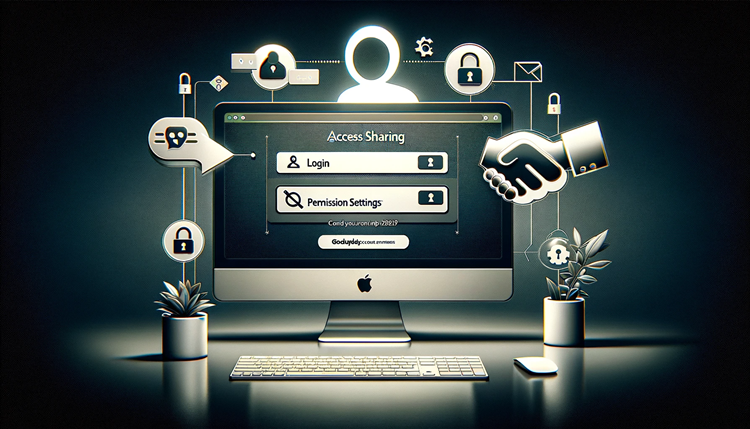If you are working on a team or outsourcing tasks, sharing your Godaddy account can be a great way to collaborate and streamline processes. However, it is important to do so securely and efficiently. In this section, we will guide you through the process of sharing Godaddy access with others.
The first step in sharing Godaddy access is to determine who needs access to your account. This could be a team member, web developer, or other collaborator. Once you have identified the person, you can begin the process of granting them access.
It is important to note that you should only share Godaddy access with people you trust. Granting access to your account can give someone the ability to modify your website, manage your domain settings, and access sensitive information.
Fortunately, the Godaddy website provides tools to help you manage user access and permissions. In the next sections, we will explain how to grant access and manage permissions, as well as provide tips for secure account sharing.
Post Contents
Granting Access in Godaddy
Granting access to another person in your Godaddy account is a straightforward process. By assigning specific permissions, you can control what the user can and cannot do in your account. Follow these step-by-step instructions to grant access to Godaddy:
- Log in to your Godaddy account.
- Navigate to the Account Settings page and select Delegate Access.
- Select Add Access and enter the user’s email address. If they don’t have a Godaddy account, you’ll need to create one for them.
- Select the level of access you want to grant the user:
Account Access: This allows the user to view and manage all aspects of your account, including billing, product management, and domain management.
Product Access: This allows the user to view and manage specific products in your account, such as domains, hosting, or email.
Domain Access: This allows the user to view and manage specific domains in your account.
File and Directory Access: This allows the user to access and manage specific files and directories in your hosting account.
Select Invite and confirm any additional details, such as a PIN or security questions, if prompted.
The user will receive an email invitation, and once they accept it, they will have access to your account based on the level of permissions you granted them.
It’s important to remember that you can manage user access levels at any time by navigating to the Delegate Access page and selecting the user’s name. From there, you can update their permissions, revoke access, or resend the invitation if necessary.
By using the delegation feature in Godaddy, you can collaborate with team members or give access to a web developer without sacrificing security or control over your account.
Sharing Web Hosting Access
Sharing web hosting access with others can be a great way to delegate tasks and work collaboratively. When sharing access with someone, you can choose to give them access to specific areas of your web hosting account, such as managing files, databases, or email accounts.
To share web hosting access through Godaddy, you’ll need to follow a few simple steps:
- Log in to your Godaddy account and navigate to the web hosting section.
- Click on the “Manage” button next to the web hosting account you want to share access to.
- From the dashboard, click on the “Access” tab and then click on the “Add” button.
- Enter the email address of the person you want to share access with and select the permissions you want to grant them.
- Click “Send” to send the access invitation.
Once the person accepts the invitation, they’ll be able to access the specified areas of your web hosting account. It’s important to note that you can revoke access at any time if needed.
When sharing web hosting access, it’s crucial to maintain security to prevent unauthorized access. Make sure to choose a strong password and never share your password with anyone. Additionally, only provide access to individuals that you trust.
“Sharing web hosting access can help you delegate tasks and work more efficiently. By following the steps outlined above, you can share your web hosting account safely and securely with others.”
Godaddy Access Management
When sharing your Godaddy account with others, it’s crucial to maintain control and security. Let’s review some best practices for Godaddy account sharing and how to give someone access to Godaddy.
1. Assigning User Roles and Permissions
When granting access to another user in your Godaddy account, you can assign specific user roles and permissions to control what they can access and modify.
| User Role | Permissions |
|---|---|
| Account Administrator | Full access to all account settings, billing, and support |
| Domain Name Administrator | Manage domain names, including renewal, transfers, and DNS |
| Website Builder | Create, modify, and publish website content |
| Customer Support | Access to customer support and billing information |
By assigning specific roles and permissions, you can ensure that each user has access to only what they need to perform their tasks.
2. Revoking Access
If you wish to revoke a user’s access to your Godaddy account, navigate to the “Users” section of your account and click “Revoke Access” next to the user’s name. This will remove their access to your account immediately.
3. Implementing Best Practices
When sharing your Godaddy account, it’s important to implement best practices to ensure your account remains secure. Here are some tips to keep in mind:
- Create separate login credentials for each user instead of sharing a single username and password
- Regularly review and update user roles and permissions based on their current responsibilities
- Use two-factor authentication to add an extra layer of security for your Godaddy account
By following these best practices and using the tools provided by Godaddy, you can ensure a secure and efficient experience when sharing your Godaddy account with others.
Best Practices for Godaddy Access Management
When sharing Godaddy access, it’s important to follow a few best practices to ensure the security of your account:
- Only share access with trusted individuals.
- Limit access to only what is necessary for the individual’s tasks.
- Regularly monitor your account’s activity to ensure there is no unauthorized access.
- Update permissions as necessary and revoke access for individuals who no longer require it.
By implementing these best practices, you can confidently share your Godaddy access with others while maintaining control over your account’s security.
Final Thoughts
In conclusion, proper Godaddy access management is essential for ensuring your account remains secure while allowing others to contribute to your website. By following the steps outlined in this guide, you can easily grant access to others while maintaining control over specific permissions and user access levels.
Sharing Godaddy access can be a powerful tool for collaboration and outsourcing tasks. However, it’s important to approach access management with caution and follow best practices to ensure the security of your account. By doing so, you can reap the benefits of sharing access while maintaining control.
Thank you for taking the time to read this guide on Godaddy access sharing and management. We hope you found it informative and helpful in your account management endeavours.
FAQ
To share Godaddy access with others, follow these steps:
1. Log in to your Godaddy account.
2. Navigate to the Account Settings or Access Management section.
3. Locate the option for sharing access.
4. Enter the email address of the person you want to share access with.
5. Choose the appropriate permissions or access levels for the user.
6. Click on the Share or Grant Access button to complete the process.
How can I grant access to another person in my Godaddy account?
Granting access to another person in your Godaddy account involves the following steps:
1. Log in to your Godaddy account.
2. Go to the Account Settings or Access Management section.
3. Look for the option to grant access or add a user.
4. Enter the email address of the person you want to grant access to.
5. Specify the desired permissions or access levels for the user.
6. Save the changes to grant access and notify the user.
To share web hosting access in Godaddy, follow these instructions:
1. Log in to your Godaddy account.
2. Navigate to the Hosting section or Control Panel.
3. Locate the option for managing users or access.
4. Add the email address of the person you want to share access with.
5. Assign the appropriate permissions or access levels for the user (e.g., FTP, database access).
6. Save the changes to share web hosting access with the specified user.
How can I manage access to my Godaddy account?
Managing access to your Godaddy account involves the following steps:
1. Log in to your Godaddy account.
2. Go to the Account Settings or Access Management section.
3. Locate the list of users with access to your account.
4. Select the user whose access you want to manage.
5. Update their permissions or access levels as necessary.
6. Save the changes to update the user’s access privileges.
7. If needed, you can also revoke access completely to remove a user from your account.
Sharing Godaddy access can provide numerous benefits, such as collaborating with team members or allowing web developers to work on your website. By sharing access, you can streamline workflows, delegate tasks, and foster a productive environment. However, it’s crucial to follow proper access management practices and only grant permissions to trusted individuals to ensure the security of your Godaddy account.