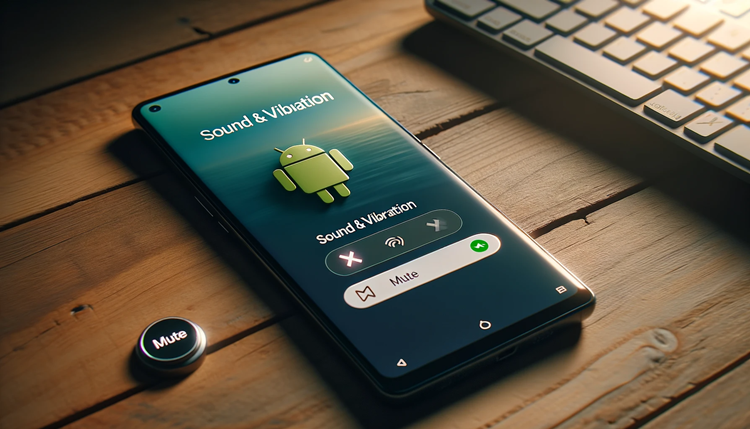Looking to silence the keyboard sounds on your Android device? Whether you find the keyboard clicks distracting or simply prefer a quieter experience while typing, learning how to turn off keyboard sound on Android can enhance your device’s usability.
Let’s explore the steps to silence or adjust the keyboard sound settings on your Android phone or tablet for a more personalized and quieter typing experience.
So, whether you want to turn off the sound completely or simply adjust the volume of the keyboard clicking noise, this guide by techy jin has got you covered. Learn how to silence the keyboard sound on your iPhone device with these easy steps.
Post Contents
How to Turn Off Keyboard Sound on Android?
If you’re tired of hearing the annoying clicking sound when typing on your Android keyboard, you can easily turn off the typing sound. Follow these steps to silence that sound and enjoy a more peaceful typing experience on your device.
- Open Settings: Go to the Settings app on your Android device.
- Access Sound Settings: Look for the “Sound” or “Sound & Vibration” option in the Settings menu.
- Find Keyboard Sound Settings: Locate the “Keyboard” or “Typing” settings within the Sound menu.
- Disable Keyboard Sound: Toggle off or deselect the option that mentions “Keyboard Sound,” “Key Press Sound,” or “Keypress Vibration” to turn off the keyboard sound.
- Adjust Additional Settings (if available): Some Android devices might have additional settings related to keyboard sounds or vibrations. Explore these options to further customize your keyboard experience.
- Confirm Changes: Once you’ve turned off the keyboard sound, exit the Settings menu. Now, when you type on your Android device’s keyboard, it should be silent.
Please note that the exact steps and menu names might slightly vary depending on the Android device model and software version. If you’re unable to find the specific settings, you can also try checking the keyboard app’s settings itself for options to disable keypress sounds.

Step 1: Access Settings
To stop the keyboard sound on your iPhone device, first, access the settings menu. You can do this by tapping the gear icon or by swiping down from the top of your screen and tapping the gear icon in the top right corner.
Step 2: Select Language & Input
After accessing the settings, scroll down until you find the ‘System’ or ‘Device’ section. Then, select ‘Language & input’.
Step 3: Choose Keyboard
In the ‘Language & input’ section, you will see a list of keyboards installed on your device. Choose the keyboard that you are currently using and want to turn off the sound on.
Step 4: Turn Off Sound
Once you’ve selected the keyboard, you will see its settings. Look for the ‘Sound on keypress’ option and toggle it off. This will disable the clicking sound when you type on the keyboard.
Congratulations, you have successfully turned off the keyboard sound on your Android device!
Remember, you can always re-enable the sound by following these steps and toggling the ‘Sound on keypress’ option back on.
Now that you know how to turn off the typing sound on your Android device, you can enjoy a quieter and more peaceful typing experience. Don’t let the unnecessary noise distract you.
Adjusting Android Keyboard Sound Settings
If you want to customize the sound of your Android keyboard, you can access the keyboard sound settings. Here’s how:
- Go to your device’s “Settings” app.
- Select “System” or “Sound & vibration.”
- Choose “Language & input.”
- Select the keyboard you are currently using.
- Scroll down until you see the “Preferences” or “Advanced settings” option and tap on it.
- Look for the “Keypress sound volume” or “Keyboard sound volume” option and adjust the volume accordingly.
By following these steps, you can easily adjust the sound of your Android keyboard to your preference or even mute it entirely. This way, you can type on your device with no sound at all.
Moreover, if you want to disable other sounds on your device, you can access the “Sound” settings and turn off various sounds, such as notifications, ringtones, and media sounds.
Do you know: Where Is the Microphone on iPhone 12?
Overall, it is relatively easy to control the sound on your Android device, including the keyboard sound. By accessing the keyboard sound settings, you can turn off the clicking sound when typing or adjust it to your liking. With no sound when typing on Android, you can enjoy a quieter experience while using your device.
Personalizing Keyboard Sound Settings
While muting the keyboard sound may be sufficient for some users, others may prefer to personalize their sound settings. To do so, access the keyboard settings and experiment with different sound options to find the one that suits you best.
Some users prefer to replace the clicking sound with a more gentle tap sound, while others prefer complete silence. Whatever your preference, remember that you have control over your device’s sound settings.
Conclusion
Finally, turning off the keyboard sound on your Android device is a straightforward process. Also can type the Greek letters on your iPhone by following this guide. By applying the methods described in this guide, you can enjoy a more peaceful and less distracting typing experience. Remember that you can always adjust the sound settings of your keyboard and customize them to your liking.
FAQ
How do I turn off the keyboard sound on my Android device?
To turn off the keyboard sound on your Android device, follow these steps:
1. Go to the Settings app on your device.
2. Scroll down and tap on “Sounds & vibration” or “Sound & notification”.
3. Tap on “Keyboard sound” or “Keypress sound”.
4. Toggle off the switch next to “Keyboard sound” or “Keypress sound”.
Now, the keyboard sound on your Android device will be turned off, ensuring a quieter typing experience.
How can I disable the keyboard sound on my Android device?
To disable the keyboard sound on your Android device, follow these steps:
- Open the Settings app on your Android device.
- Scroll through the settings and find “Language & input” or “System”.
- Tap on “Virtual keyboard” or “On-screen keyboard”.
- Select the keyboard app you are using (e.g., Gboard, Samsung Keyboard).
- Look for the “Preferences” or “Advanced Settings” option.
- Find the “Sound on keypress” or “Keyboard sound” option.
- Toggle off the switch next to “Sound on keypress” or “Keyboard sound”.
By following these steps, you will be able to disable the keyboard sound on your Android device, eliminating the clicking noise while typing.
Do you know: How to Mute YouTube on iPhone?
How do I adjust the keyboard sound settings on my Android device?
To adjust the keyboard sound settings on your Android device, follow these instructions:
- Open the Settings app on your Android device.
- Scroll down and tap on “Sounds & vibration” or “Sound & notification”.
- Look for the “Keyboard sound” or “Keypress sound” option.
- Tap on it to access the keyboard sound settings.
- Adjust the volume slider or toggle the switch to customize the keyboard sound according to your preference.
By following these steps, you can easily access and adjust the keyboard sound settings on your Android device.
How can I ensure there is no sound when typing on my Android device?
To ensure there is no sound when typing on your Android device, you can follow these steps:
- Open the Settings app on your Android device.
- Scroll through the settings and find “Language & input” or “System”.
- Tap on “Virtual keyboard” or “On-screen keyboard”.
- Select the keyboard app you are using (e.g., Gboard, Samsung Keyboard).
- Look for the “Preferences” or “Advanced Settings” option.
- Find the “Sound on keypress” or “Keyboard sound” option.
- Toggle off the switch next to “Sound on keypress” or “Keyboard sound”.
Related Guide: Which Laptop Has the Best Speakers?
By following these steps, you can ensure that there is no sound when typing on your Android device, providing a silent typing experience.